Adding Barcodes (UPC) to Shopify Email Templates
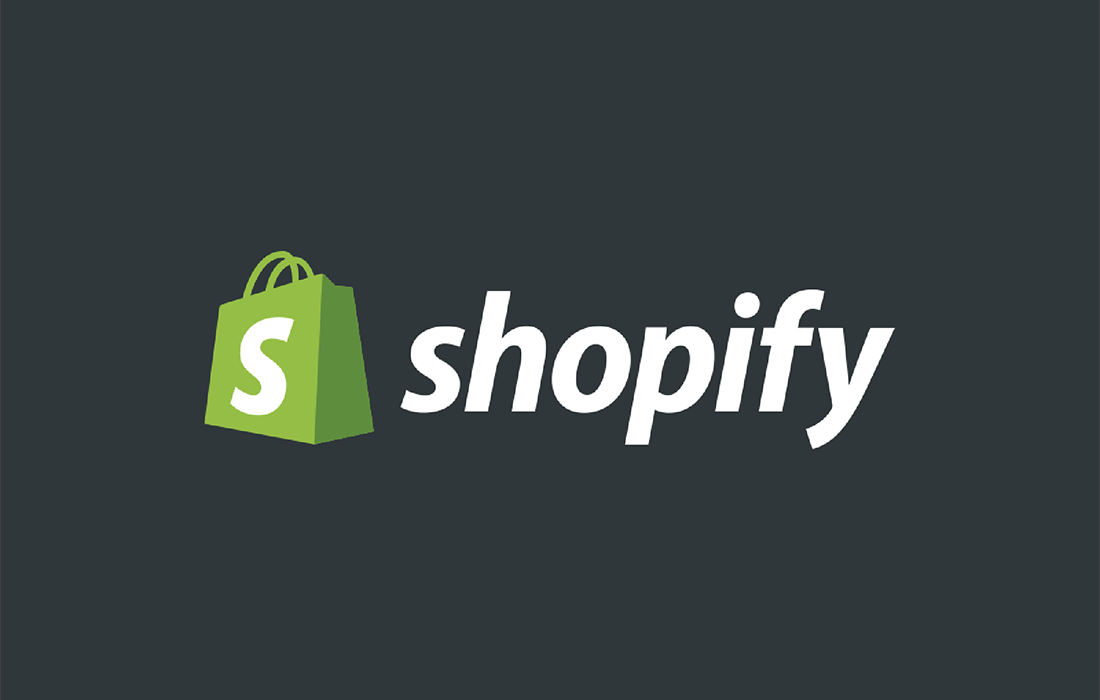
If you’re running an e-commerce store on Shopify and want to display barcodes (UPC) in your order confirmation emails, you’re in the right place. This customization can be particularly useful for merchants who rely on barcodes for inventory, shipping, or retail operations.
In this guide, we’ll walk you through how to include barcodes in your Shopify email templates using Liquid, Shopify’s templating language.
Why Add Barcodes to Emails?
Barcodes are an essential part of modern inventory management. Including them in order confirmation emails can:
- Simplify the fulfillment process.
- Help with inventory tracking.
- Provide additional information to customers who might need it for in-store pickups or returns.
Code Snippet for Adding Barcodes
Below is the code snippet you can use to display barcodes for line items in your Shopify email templates:
{% for line in subtotal_line_items %}
<!-- Some Code -->
{% if line.variant.barcode != blank %}
<span class="order-list__item-variant">Barcode: {{ line.variant.barcode }}</span>
{% endif %}
<!-- Some Code -->
{% endfor %}
Step-by-Step Instructions
- Access Your Email Templates:
- Log in to your Shopify Admin.
- Navigate to Settings > Notifications.
- Select the email template you want to edit, such as “Order confirmation” or “Shipping confirmation.”
- Locate the Line Items Section:
- Scroll through the template code to find the section that loops through line items. It usually starts with a
forloop, like this:{% for line in subtotal_line_items %}
- Scroll through the template code to find the section that loops through line items. It usually starts with a
- Insert the Barcode Code:
- Add the following block of code within the loop, as shown in the snippet above:
{% if line.variant.barcode != blank %}<span class="order-list__item-variant">Barcode: {{ line.variant.barcode }}</span>{% endif %} - This will check if the variant has a barcode and, if so, display it in the email.
- Add the following block of code within the loop, as shown in the snippet above:
- Test Your Changes:
- Save the template and send a test email to yourself to verify that the barcode appears as expected for products with UPCs.
Important Notes
- Barcode Availability: Not all products may have barcodes defined in Shopify. Ensure your product variants have barcodes assigned in the Shopify Admin under Products > Variants > Barcode (ISBN, UPC, GTIN, etc.).
- Styling: You can style the barcode display using inline styles or by defining CSS classes in the email template.
Conclusion
Adding barcodes to your Shopify email templates is a simple but powerful customization that can improve operational efficiency and provide additional value to your customers. With just a few lines of Liquid code, you can enhance your email notifications to include this useful information.
Have questions or need further assistance? Feel free to drop a comment below or reach out to a Shopify expert!